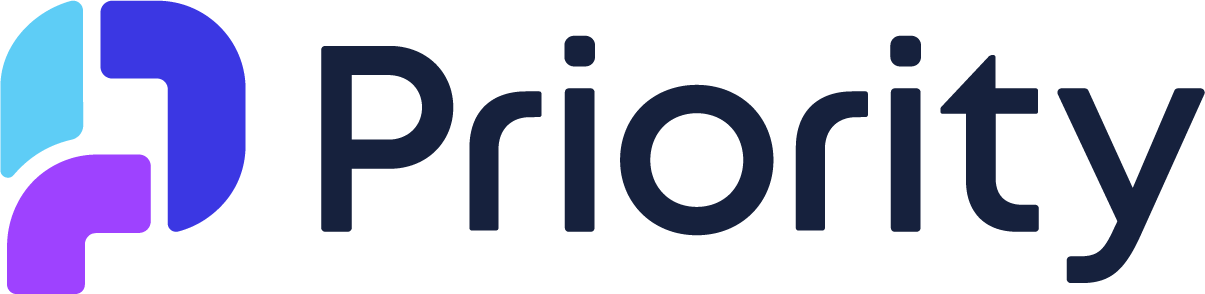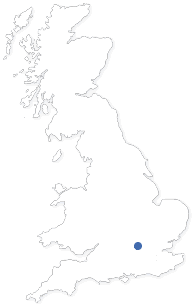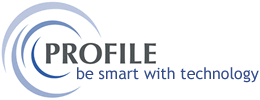
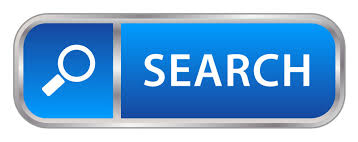
With Opera 3’s Extended Searching, you can easily refine your searches using multiple keywords, helping you quickly pinpoint the exact records you need — whether it's stock items, customers, or suppliers.
Our goal is to help you get the most out of Opera 3 with quick, actionable tips that are easy to implement and instantly useful.
You Can Search Multiple Text Strings in Opera…
|
Finding exactly what you need in Opera just got easier with Extended Searching. Example: Searching for LED Bulbs Let’s say you want to find all your “LED” type “Bulbs” in your stock file.
✔️ You’ll get all stock items with “bulb” in the description — great!
❌ But what if you only want LED bulbs? Here’s the trick:
Now you’ll only see LED-type bulbs — exactly what you’re looking for.
How to Enable Extended Searching This feature can be activated in your User Preferences — simply check the box for “Extended Search” to turn it on.
Bonus: It Works Across the System This powerful search method isn’t limited to stock items — it also works in:
Another Example:Need to find suppliers with “Motors” in the name and based in “London”? 1. Enter: Motors London 2. In the Advanced button menu, add Address Line 4 to your search field
Give it a try and save time across multiple modules in Opera. Need help setting it up? Just get in touch! |
Watch out for our next in the series.
- The Profile Team





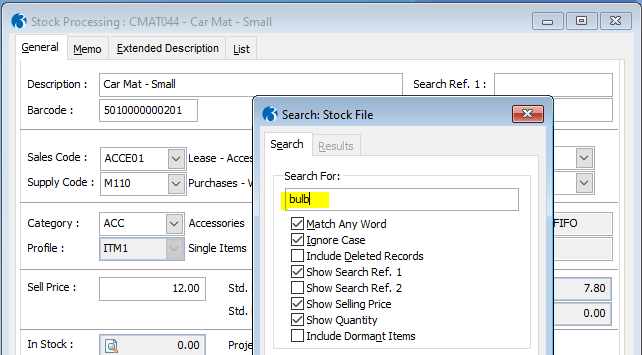
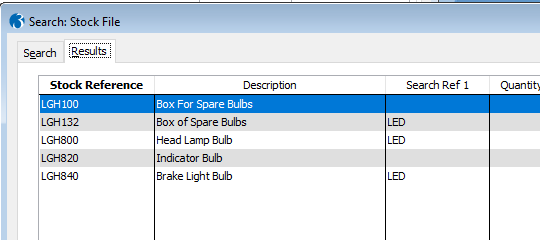
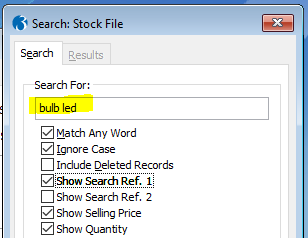
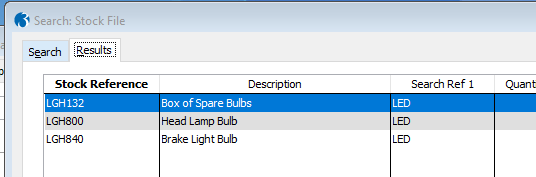
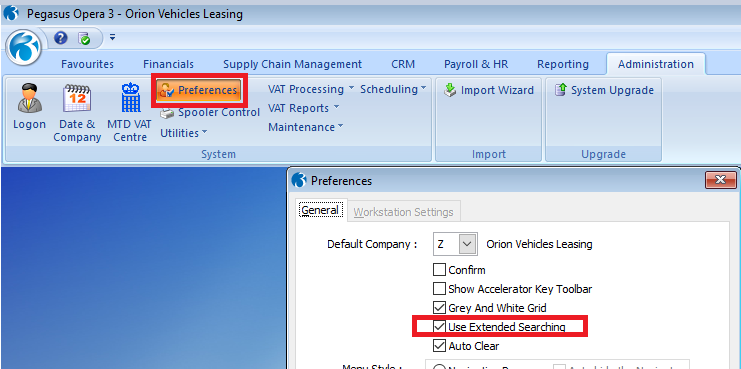
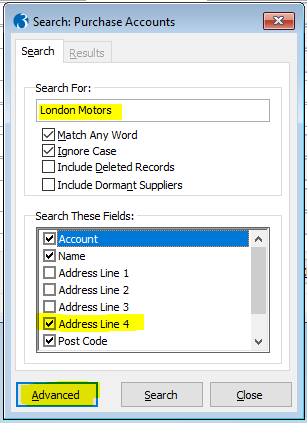 Your results will now match both criteria!
Your results will now match both criteria!